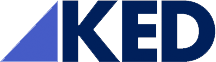There are two basic fonts—serif and sans serif. Serif fonts have “little feet” at the top and base of each letter. A common example of serif font is Times New Roman. Sans serif fonts don’t have any feet and are “clean” looking. Examples of sans serif font includes Calibri, Arial, Tahoma and Verdana.
The first suggested guideline is to use Tahoma (or similar sans serif fonts) for the great majority of the text in a PowerPoint presentation. This is because for short bulleted text, sans serif font is easier to read. If the text is lengthy, and especially if it is to be read on paper, serif font is the preferred choice. Since short text is used in PowerPoint, sans serif font should be selected.
The question then becomes which sans serif font to choose. For my website, I typically choose Arial or Tahoma. The article authors suggest that Tahoma is the preferred font because if has a “ratio of stroke width to height and letter width to height that makes it highly legible”.
The second font guideline is to use a font size of at least 22 point for bullets and 16 points for figure legends and axes. I personally think 22 and 16 point font are still a little small so the smallest font point I use is 24 and 18 point respectively. Keep in mind the font point needed for legibility may change depending on the projection angle to the screen and the amount of size the slide takes up on the screen. One other thing to note is that the point size of each font size varies which will also affect the point size you choose, i.e. Calbri font is smaller than Arial font using the point size.
Color Guidelines
The first rule is to use high contrast text to background combinations. In other words, dark-on-dark or light-on-light is bad. Contrast significantly affects legibility. According to the article the highest contrast is black text on white background. There are other color combinations that are acceptable but none achieve the same level of contrast as black on white. Make sure to avoid light orange on white, red on blue or red on black.
Another guideline is to avoid red-green contrasts. This is due to the fact that 5-8% of males have some degree of color blindness and the most common color blindness is red-green.
Layout Guidelines
Have you ever been tempted to “jazz” up your PowerPoint by changing the color scheme and font size on some slide? Well, please resist the urge to do so. Consistency throughout the PowerPoint is highly recommended which means using the same font and colors from slide to slide. That’s not to say you can’t change the color of a certain word or words on the slide for emphasis. After all, a change in one word will be noticed by the audience. However, having different colors or fonts from slide to slide will most likely annoy your audience instead of increasing their engagement in your presentation.
Comprehension Guidelines
Is there anything worse than having a whole bunch of words in a paragraph on a slide? Yes, having several slides filled with paragraphs. How text is placed on the slide impacts its comprehension. The authors give these guidelines of text on a slide:
- Use bullets—not multiline paragraphs
- Bullets should be affirmative and in active voice
- Use no more than 4 plus or minus 1 on a slide (very important! Too many words and people lose focus)
- Avoid distracting elements—too much animation. Pictures are great on a slide. Having each bullet fly in from all over is distracting and the comprehension will suffer
These are just some of the guidelines that I felt everyone should be aware of and make a point to use for their presentations. I hope you found these PowerPoint guidelines beneficial. I invite you to take time to read the article for yourself to learn the other guidelines and the research/references behind the guidelines.
May your next PowerPoint be your best!